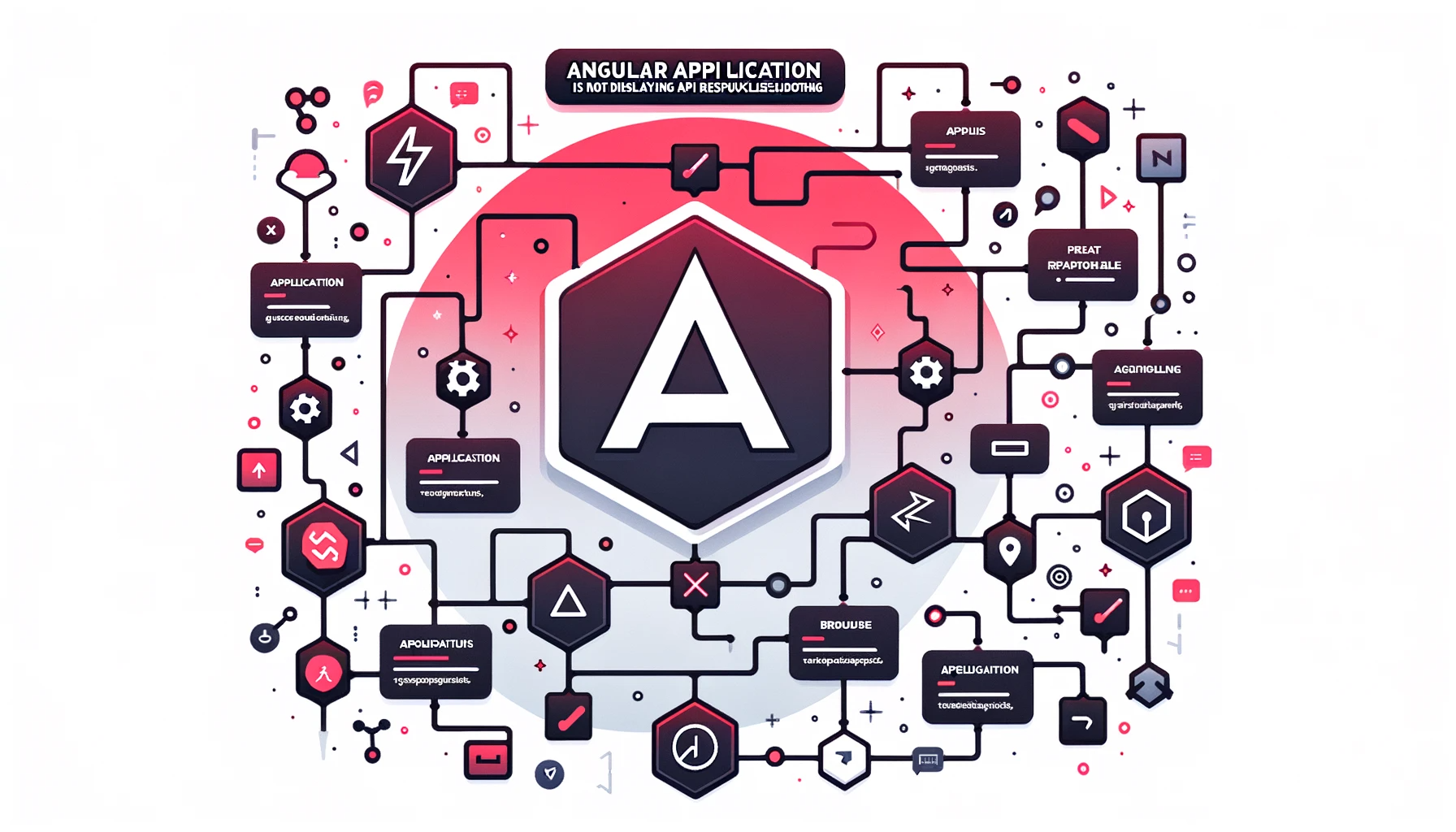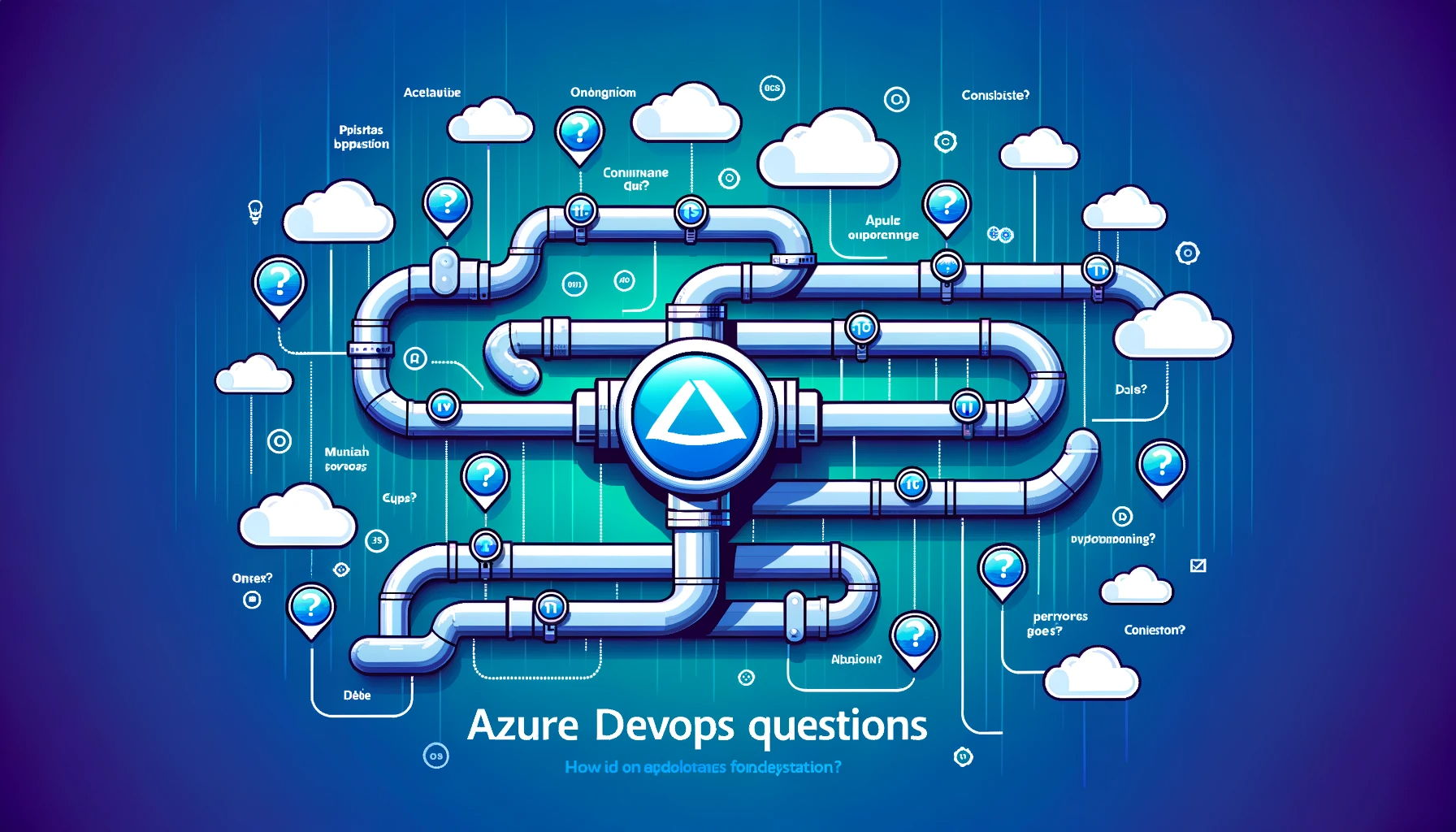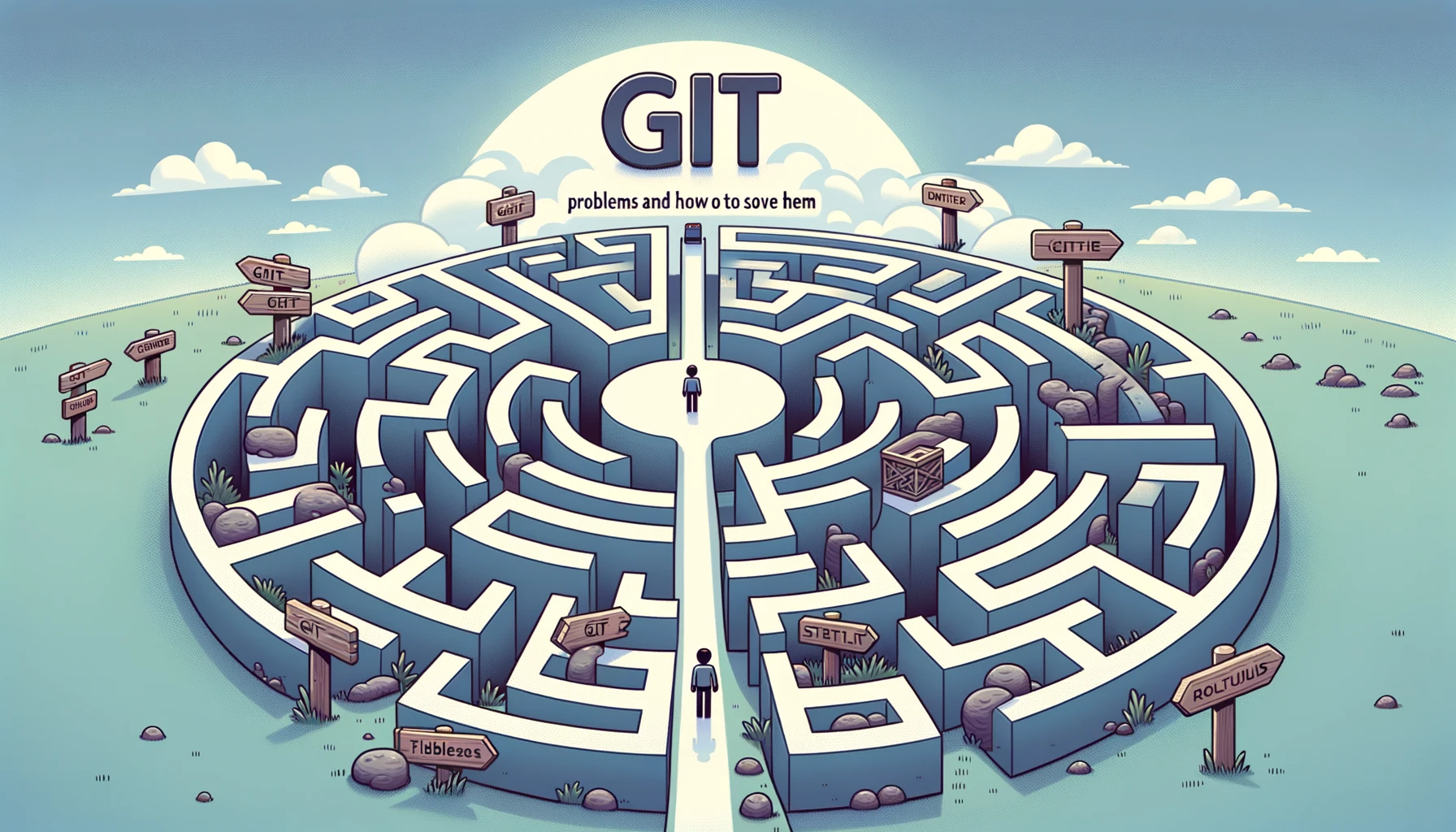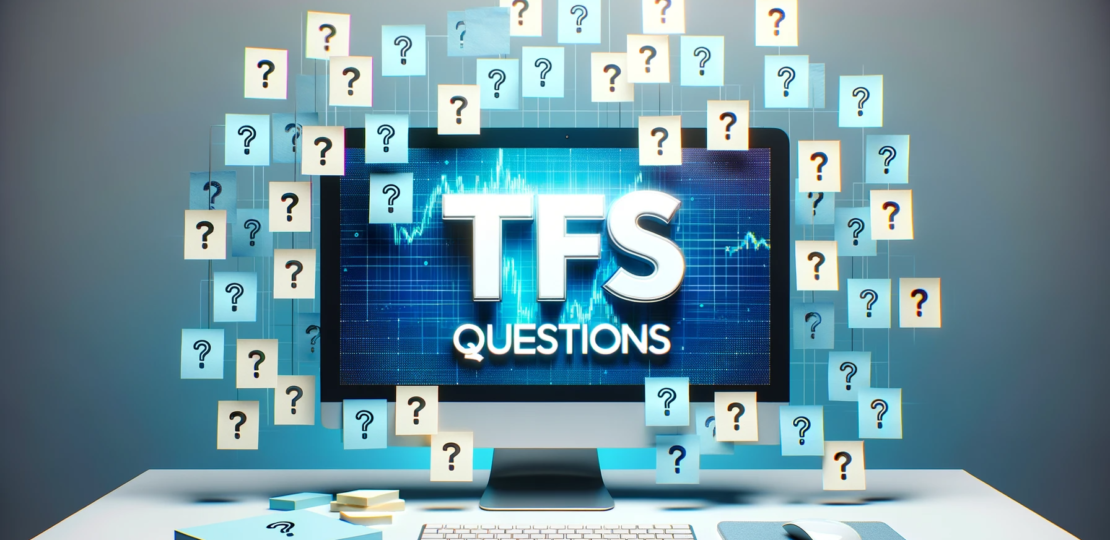
Below are 40 beginner questions about Team Foundation Server (TFS) along with their answers.
1. What is TFS?
Answer: Team Foundation Server (TFS) is a set of development tools from Microsoft that provides source code management, project management, and build automation.
2. What are the main components of TFS?
Answer: The main components are Source Control, Work Item Tracking, Team Build, Team Project, and Team Portal.
3. What is a Workspace in TFS?
Answer: A workspace in TFS represents a local copy of the files and folders from the server repository, allowing a developer to make changes without affecting the central repository.
Example: To create a new workspace, you can go to the “Source Control Explorer” in Visual Studio and select “Workspaces”.
4. What is a Changeset?
Answer: A changeset is a logical container where TFS stores the details of the changes made to the code, including file versions, user details, and comments.
5. What is Branching and Merging in TFS?
Answer: Branching creates a parallel version of your codebase, while merging combines changes from different branches.
Example: You can create a “dev” branch from the “main” branch for feature development, and later merge changes back to “main”.
6. How do you roll back changes in TFS?
Answer: You can roll back changes by finding the changeset you want to undo and using the “Rollback” option in the context menu.
7. What is the Check-In Policy?
Answer: Check-In Policy enforces rules that must be satisfied before code can be checked into the repository.
Example: A common policy is requiring code comments before check-in.
8. What is Shelving in TFS?
Answer: Shelving allows you to set aside changes without committing them, making them available for retrieval later.
9. What is a Build Pipeline?
Answer: A build pipeline automates the build process, taking the code from source control, compiling it, running tests, and producing artifacts.
10. How do you label a file in TFS?
Answer: Labeling allows you to take a snapshot of your repository at a given point in time.
Example: Right-click on the file in Source Control Explorer and select “Apply Label”.
11. What is TFS Query?
Answer: TFS Query allows you to search for work items based on various criteria like state, assigned to, etc.
12. How do you manage dependencies in TFS?
Answer: You can manage dependencies using “Package Management”, where packages can be stored and versioned.
13. How to track progress in TFS?
Answer: Progress can be tracked using features like Boards, Backlogs, and Sprints in the Azure DevOps portal.
14. What is a Pull Request in TFS?
Answer: A Pull Request is a mechanism to review code changes before they get merged into the main branch.
15. How do you resolve conflicts in TFS?
Answer: Conflicts can be resolved using the conflict resolution tool in Source Control Explorer.
16. How do you associate a changeset with a work item?
Answer: During check-in, you can link the changeset to a work item using the “Related Work Items” section.
17. What are TFS templates?
Answer: TFS templates define the structure of your project, including work item types and workflow states.
18. How do you delete a branch in TFS?
Answer: You can delete a branch by right-clicking on it in Source Control Explorer and choosing the “Delete” option.
19. Can you integrate TFS with other tools?
Answer: Yes, TFS can be integrated with tools like Jenkins, Jira, and Slack through plugins and APIs.
20. How do you move code between two TFS servers?
Answer: You can use the TFS Integration Platform or third-party tools like OpsHub to move code between different TFS instances.
21. What is Continuous Integration in TFS?
Answer: Continuous Integration (CI) in TFS refers to the practice of automatically building and testing code changes as soon as they are checked into the repository.
22. What are Gated Check-ins?
Answer: Gated check-ins are a feature where code changes must pass a build process before being checked into the repository, ensuring code quality.
Example: Configure a Gated Check-in build definition in TFS to enforce this.
23. What is a Team Project Collection?
Answer: A Team Project Collection is a container for multiple team projects, isolating them from each other while sharing the same TFS server instance.
24. What is a TFS Agent?
Answer: A TFS agent is a software component responsible for running tasks in your build, release, and deployment pipelines.
25. What is TFS Proxy?
Answer: TFS Proxy allows for caching of version control files in a different geographical location to improve performance for distributed teams.
26. How do you create a new workspace?
Answer: You can create a new workspace by going to “Source Control Explorer” in Visual Studio, right-clicking and choosing “New Workspace”.
27. What is a Release Pipeline?
Answer: A Release Pipeline automates the deployment of your application to different environments like staging and production.
28. What are Work Item Types?
Answer: Work Item Types define the kind of work being tracked, e.g., User Stories, Bugs, or Tasks.
29. How do you link Work Items?
Answer: Work Items can be linked through the “Links” tab within a work item, allowing for hierarchical or relational tracking.
30. What is CodeLens in TFS?
Answer: CodeLens provides useful insights directly within the Visual Studio code editor, such as references, changesets, and work items related to a code snippet.
31. What are User Capabilities in TFS?
Answer: User capabilities refer to the specific permissions or roles assigned to users, like ‘Administrator’, ‘Reader’, ‘Contributor’, etc.
32. How do you handle security in TFS?
Answer: Security in TFS is managed through access control lists (ACLs), permissions, and groups.
33. What are TFS Annotations?
Answer: Annotations show who changed each line of code and what changeset it was part of, directly within the code editor.
34. How do you compare files in TFS?
Answer: Files can be compared using the “Compare” option in Source Control Explorer, showing differences between versions.
35. What is a TFS Test Plan?
Answer: A Test Plan is a container for test suites and test cases for tracking testing activities and results.
36. How do you automate testing in TFS?
Answer: Automated testing can be set up within a build or release pipeline using test frameworks that TFS integrates with, like MSTest or NUnit.
37. How do you rename a project in TFS?
Answer: Renaming a project in TFS involves several steps and should be done carefully. It generally includes creating a new project, moving assets, and redirecting work items.
38. Can TFS integrate with Visual Studio Code?
Answer: Yes, TFS can integrate with Visual Studio Code using the Azure Repos extension, allowing for Git operations and work item tracking.
39. What are Check-In Notes?
Answer: Check-In Notes are comments or metadata that you can attach to a changeset during the check-in process.
40. How do you view history in TFS?
Answer: The history of a file or folder can be viewed by right-clicking it in Source Control Explorer and selecting “View History.”
RELATED POSTS
View all