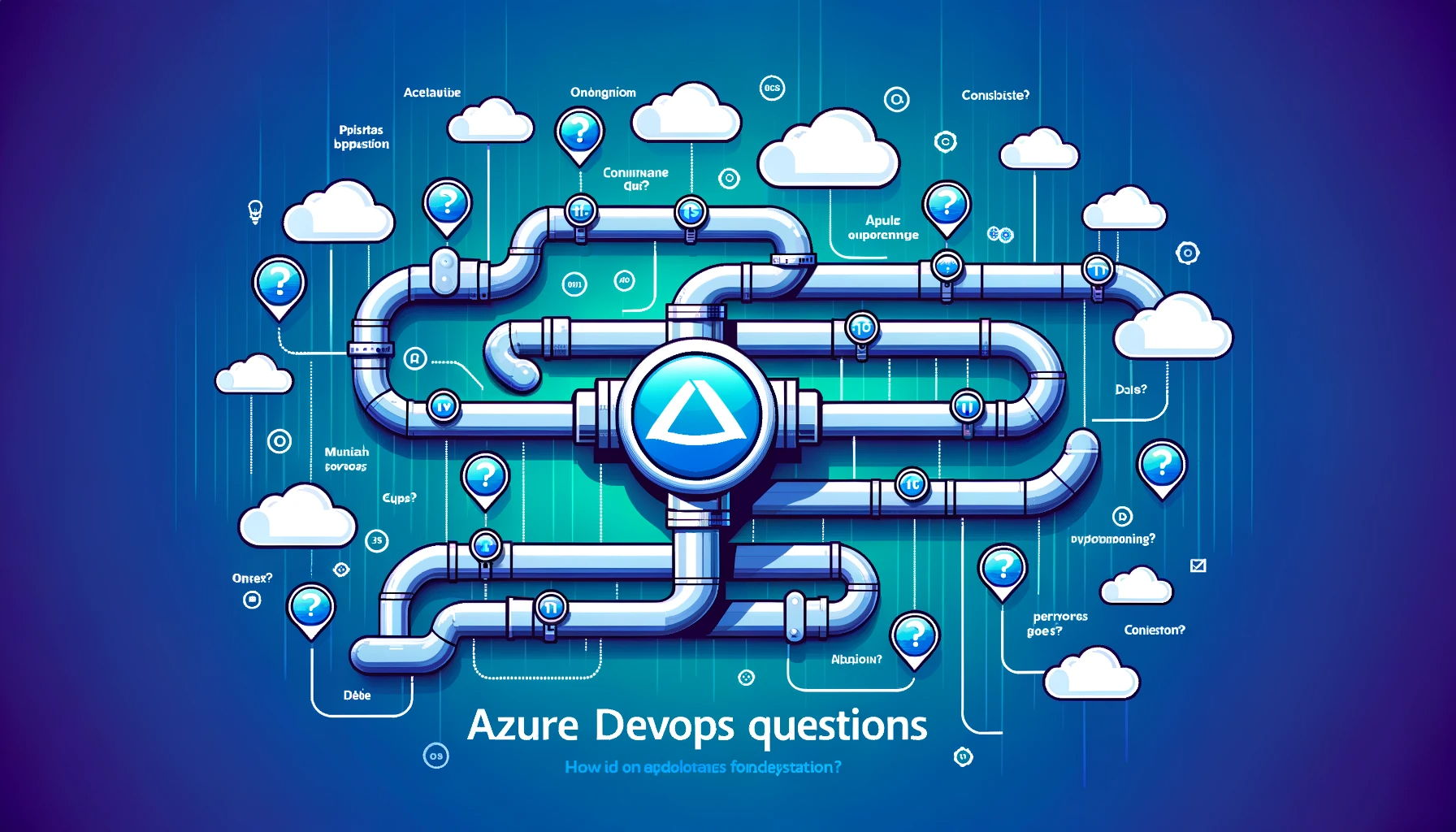You can migrate from TFS to Git without losing history, although the process can be somewhat intricate. The migration process usually involves using a tool to map TFS changesets to Git commits. Here’s a step-by-step guide:
Pre-Requisites:
- Backup your TFS Repository: Always take a backup before doing any sort of migration.
- Install Git: Make sure Git is installed on your machine.
- Access to TFS: You should have sufficient permissions on TFS to read the repository.
- Git-TFS: Install Git-TFS, a set of command-line tools that allow you to work with TFS directly from Git.
Steps:
Using Git-TFS:
- Clone the TFS Repository:
Open a terminal and run the following command. This will clone the TFS repository and map each changeset to a Git commit.
git tfs clone http://tfs-server:8080/tfs/DefaultCollection $/Project/Path
- Check the Log:
Ensure that the history has been correctly imported.
git log
- Remote Repository:
Initialize a new Git repository where you want to push your code. This could be on GitHub, GitLab, etc.
git remote add origin <Remote Repository URL>
- Push to Remote Repository:
Push your code, along with its history, to the remote Git repository.
git push -u origin --all
Using TFS-Git built-in Tool (Azure DevOps):
Azure DevOps provides an easier migration path if you are using a more recent version of TFS that has this feature built-in. Follow the below steps:
- Navigate to your TFS Project: Open the Azure DevOps portal and navigate to the Repos section.
- Import Repository: Choose the “Import Repository” option.
- Select Source Type: Choose “TFVC” and provide the necessary path and credentials.
- Start Import: Click on “Import” to start the migration process.
Post-Migration Steps:
- Validation: Validate if the history and branches have been migrated correctly.
- Team Transition: Make sure the team transitions smoothly by setting up proper documentation and perhaps a training session on Git basics.
Pros and Cons of Migration:
Pros:
- Gain all the advantages of Git, like better branching, collaboration, and distributed development.
- Maintain history, branches, and tags.
Cons:
- Time-consuming: It can be a lengthy process depending on the size and complexity of your TFS repository.
- Learning Curve: Your team will need to adapt to Git if they are not already familiar with it.
RELATED POSTS
View all