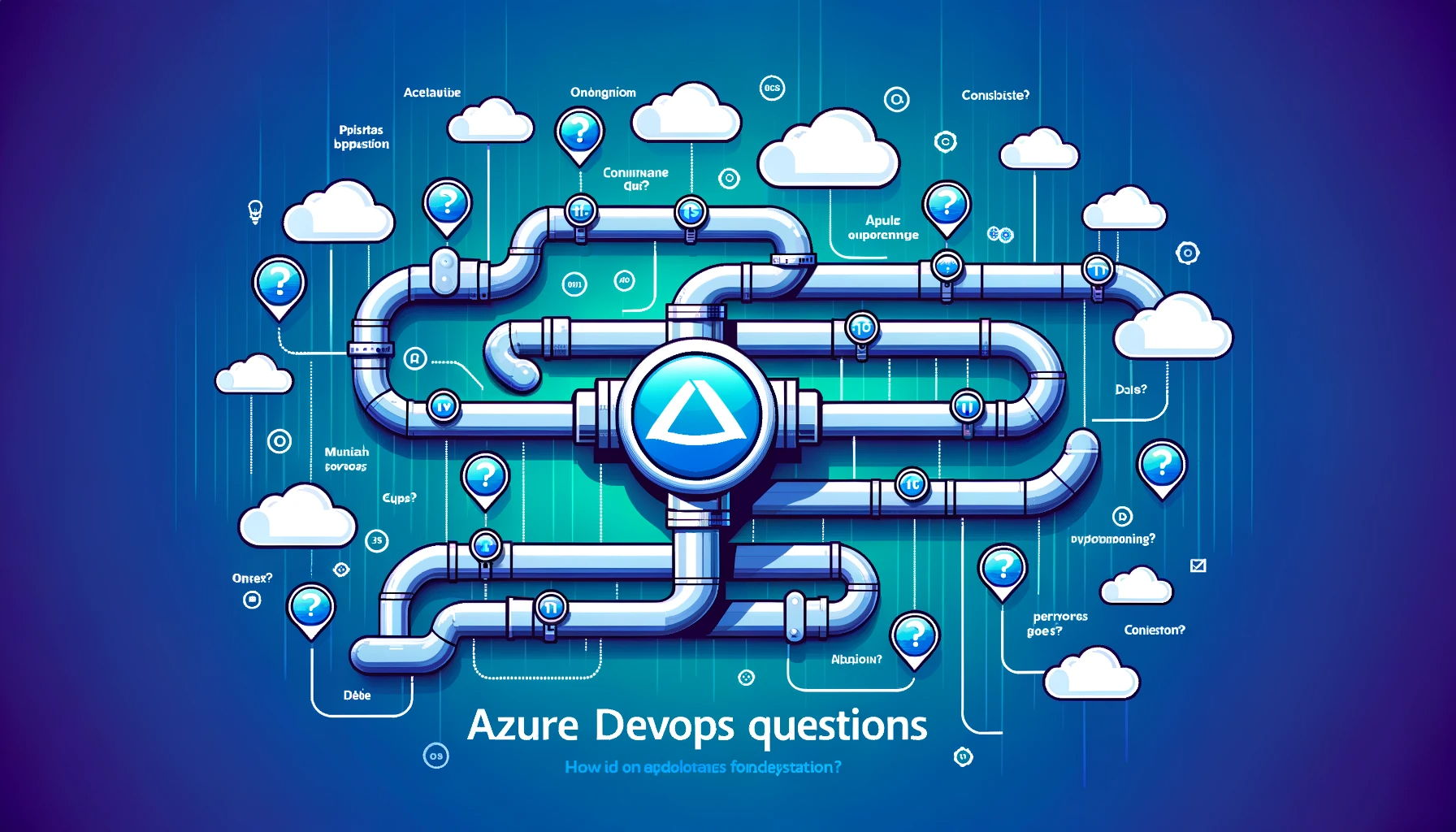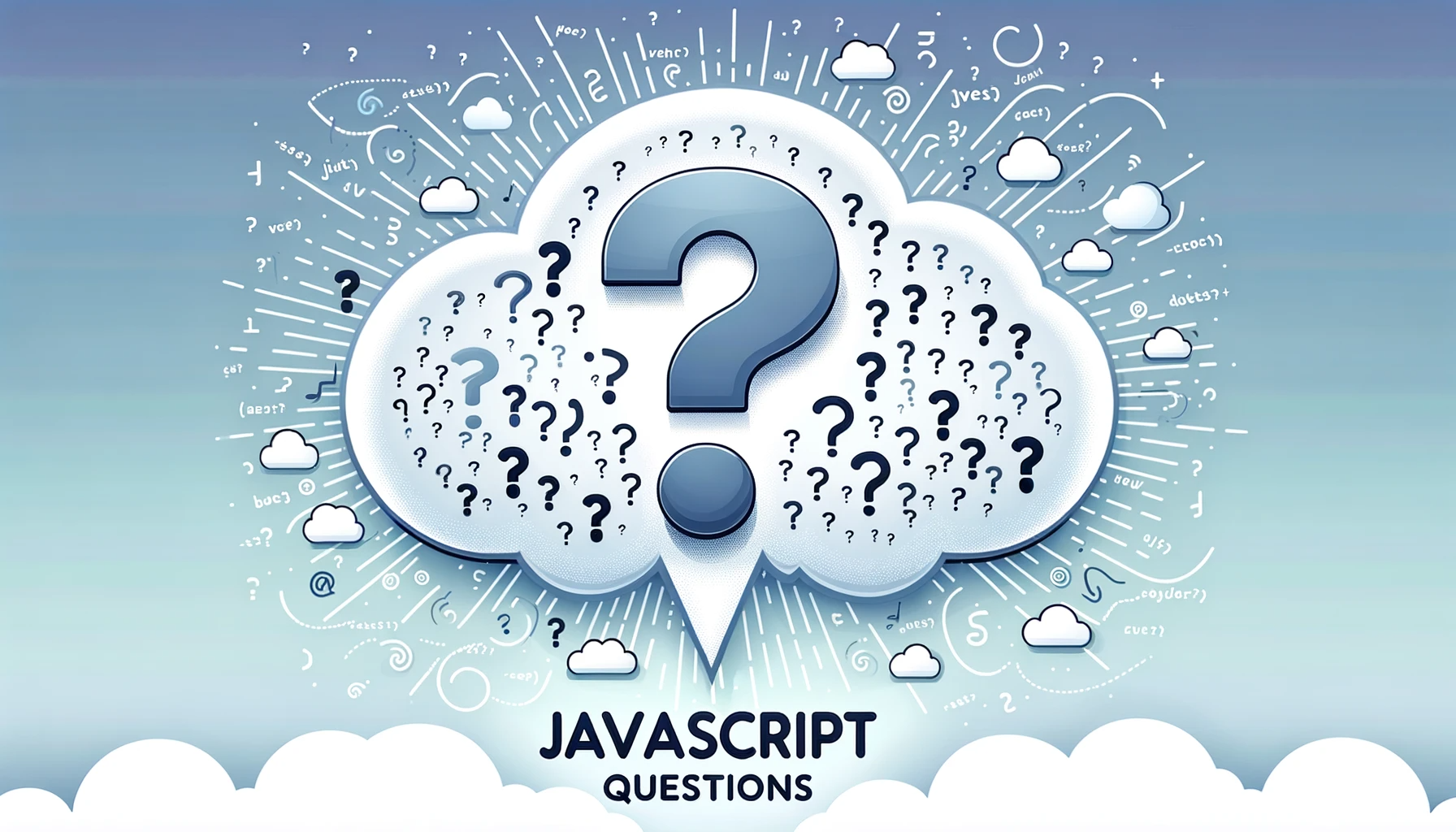To determine whether a DLL (Dynamic Link Library) is 32-bit (x86) or 64-bit (x64), you can use various methods and tools. Here are some common approaches:
File Properties:
- Windows Explorer: Right-click on the DLL file, select “Properties,” and go to the “Details” tab. Look for the “File version” and “Product version” fields. Typically, 32-bit DLLs will have “x86” or “32-bit” mentioned, while 64-bit DLLs will have “x64” or “64-bit” in these fields.
- Command Prompt: You can use the
filecommand in the Command Prompt to check the file type. Open a Command Prompt and run:file path_to_your.dll
file path_to_your.dll
- The output will indicate whether it’s a 32-bit or 64-bit DLL.
Dependency Walker (also known as Depends.exe):
- Dependency Walker is a tool that can analyze dependencies and display whether a DLL is 32-bit or 64-bit.
- Open Dependency Walker, and then open your DLL using “File” > “Open.”
- Look at the “Modules” view to see whether it’s listed as “32-bit” or “64-bit.”
PE Viewer Tools:
- There are various PE (Portable Executable) viewer tools available that can display information about DLLs. These tools often provide detailed information about the architecture.
- Examples include PE Explorer and CFF Explorer.
Command Line:
- You can use the
dumpbinutility, which is part of Visual Studio’s Command Prompt or the Windows SDK. Open the Command Prompt and run:dumpbin /headers path_to_your.dllLook for themachinefield in the output. A value of0x14Cindicates 32-bit (x86), while0x8664indicates 64-bit (x64). - Alternatively, you can use the
objdumputility if you have it installed:
objdump -p path_to_your.dll | grep "machine"
Programming Languages:
- If you’re working with a programming language like C# or .NET, you can use code to check the architecture of an assembly or DLL. For example, in C#:
using System;
using System.Reflection;
class Program
{
static void Main()
{
Assembly assembly = Assembly.LoadFile("path_to_your.dll");
string architecture = assembly.GetName().ProcessorArchitecture.ToString();
Console.WriteLine("Architecture: " + architecture);
}
}
- The
ProcessorArchitectureproperty will indicate whether it’s “X86” (32-bit) or “Amd64” (64-bit).
These methods should help you determine whether a DLL is 32-bit (x86) or 64-bit (x64) depending on your specific needs and the tools available to you.
RELATED POSTS
View all